7Zip vs WinRAR vs WinZip, which software is better? We can argue all day long which will win the comparison between 7Zip vs Winrar vs Winzip. In the world of boxing, there were Foreman, Frazier, and Ali while in-game consoles, there are Microsoft, Sony, and Nintendo. When it comes to filing compression tools, there are WinZip, WinRAR, and of course, 7Zip.
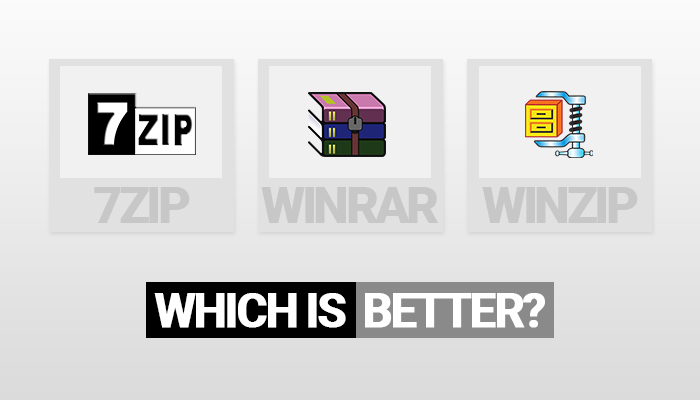
All of these programs do the same thing, enabling you to collect a bunch of files from your computer, pack it in an archive, squeeze the file down to the lowest volume until someone unpacks them. They’re all easy to use but the question that many are asking is, who would win among 7Zip vs WinRAR vs WinZip?
Aside from understanding which among the tools is best and how to use 7Zip, there are wide scope of things to discover. You must also learn the 7Zip command line and how to fix if 7Zip cannot open as archive for you to manage 7Zip well.
Contents
7Zip vs WinRAR
For any set of data you have, there is one program that can always deliver you the best compression in the smallest file. However, depending on the type of data to be compressed, it might not be the same program to be used all the time
Furthermore, there are several factors to be considered aside from file size. There are instances in which the difference between compression programs is minimal but the format makes a massive impact. Furthermore, there are free while others might cost you money. If you’re on a budget, then you will likely prefer to go with the free one.
In the next paragraphs, we will scrutinize how these compression methods are different from each one of them. We will discuss the pros and cons and everything in between.
7Zip vs WinRAR vs WinZIP
So should you get 7Zip in archiving your files? Well, the answer depends on what data you are planning to compress. What appears to be the problem with programs such as WinRAR and 7Zip is that they are using proprietary formats in which other systems don’t have support. But don’t get me wrong, they are undoubtedly the best in the field in terms of compression.
For someone to open either a WinRAR or a 7Zip file, they first need to have the appropriate software on their computer first. Otherwise, it will be impossible to extract the files inside the compressed folders. Unlike when compressing data, it does not matter which format you use. According to the official site, 7Zip is a free software with an open source.
Yet another viable program to try is WinZip. Its difference however is minute. What seems to be the con here is that using WinZip will set you back for roughly 30 dollars. On the other hand, ZIP formats can be easily opened on various Operating Systems like Linux, Mac, Windows and even on ChromeOS without downloading additional software. If you like a more thorough comparison among 7Zip vs. WinRAR vs. WinZip, then I highly recommend to keep on reading.
Using Compression Programs in a Jiffy
Regardless of which file compression tool you use, we have provided an easy-to-follow guide on how to correctly use any of these programs. Let us begin with 7Zip.
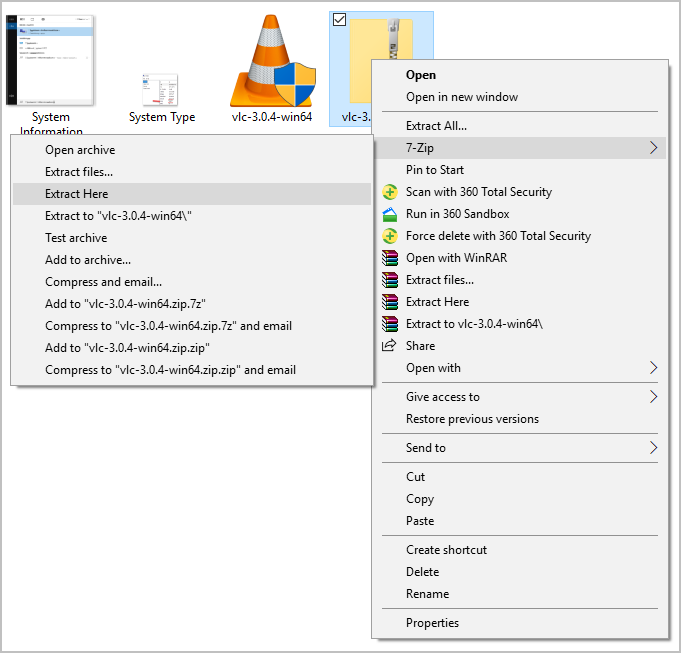
- Step 1. Right-click on the zip file that you want to extract.
- Step 2. Select the 7Zip row to see the available actions that you can do.
- Step 3. Choose the destination you want it to be extracted from. But generally, it falls on the same folder where the zipped file is located. Simply follow these three easy steps and you’re done!
WinRAR
Now, let’s say that you’re using WinRAR as your main extraction tool. Just follow any of the methods below:
Method 1. Extraction
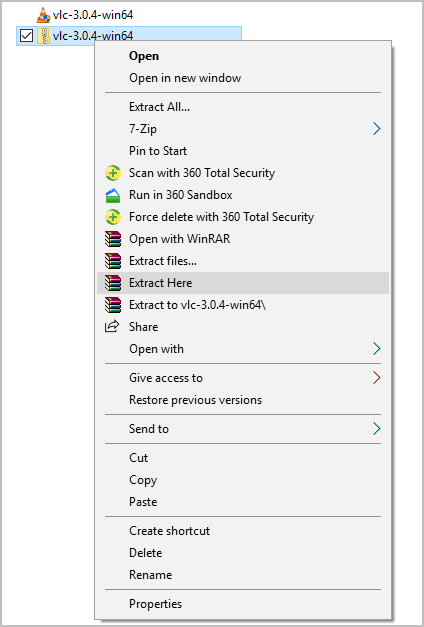
- Step 1. Right-click on the compressed file to see the WinRAR system integrated menu.
- Step 2. Inside the WinRAR menu, click the “Extract Here” option. It should start the extraction immediately.
- Step 3. it should now extract the file or files inside the same folder as the original compressed files.
- Step 4. Wait for the progress bar to complete.
- Step 5. Check your files in the destination folder. Enjoy!
WinZIP
If you don’t care about money and want to go with the most popular compressing tool option, then choose WinZIP. Here are the steps to properly use WinZIP.
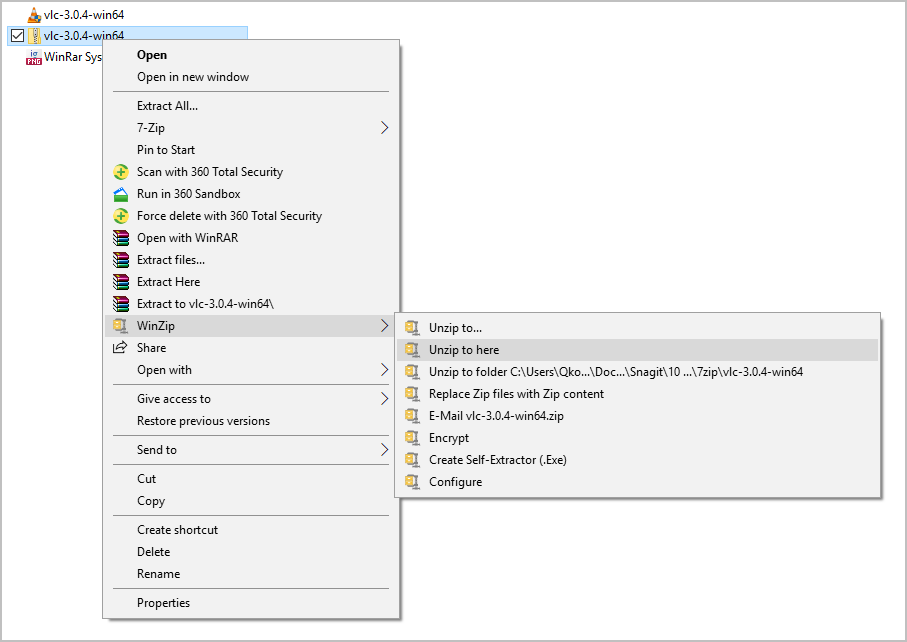
- Step 1. Click on the file to be extracted.
- Step 2. Right-click on the highlighted file and go to WinZip extraction options
- Step 3. Select the “Unzip to here” to start the extraction.
Is 7Zip or WinRAR Faster
When compared to WinRAR, 7Zip overpowers it in the terms of compressing speed. If you want faster compression tool, 7Zip should be the first choice.
There has been an ongoing debate among computer enthusiasts and tech-savvy individuals regarding which file compression tool, 7Zip or WinRAR, reigns supreme in terms of speed. While many users have their personal preferences and experiences to share, a definitive answer to this question remains elusive. Exploring their features and functionalities, however, sheds valuable light on the prevailing arguments.
When it comes to compression speed, both 7Zip and WinRAR boast impressive capabilities. 7Zip is widely praised for its efficient algorithm and the ability to create smaller archives than WinRAR. Its compression speed is generally regarded as faster, offering an advantage for users constantly dealing with large files. Conversely, WinRAR may not excel in terms of compression ratios, but it often makes up for this in a better compression rate.
Interestingly, the speed of these compression tools can heavily depend on the hardware specifications and resources available on the computer being used. While one may notice a clear difference in speed when working on a high-end system with ample processing power and memory, the same may not apply to older or more modest configurations. In other words, personal experiences painting either software as faster may reflect differing hardware setups rather than the actual algorithmic performance of the tools themselves.
Moreover, context plays a crucial role in evaluating the overall speed of compression software. While some users prioritize blazing-fast compression or extraction speeds due to the nature of their work or time constraints, others may not prioritize speed as highly and instead seek alternative factors to base their decision on, such as compatibility or other additional features. Thus, for certain users, speed alone may not make or break their choice between these two applications.
Furthermore, it is important to acknowledge that both 7Zip and WinRAR constantly update their software, introducing new optimizations and improvements to their algorithms. Consequently, the speed aspects of these tools may evolve over time, making it challenging to reach definitive conclusions when arguing the superiority of one over the other.
It is worth mentioning that the topic of which compression software is faster tends to attract heated debates and passionate defenders on both sides. These debates often rely on subjective experiences that may not be generalizable across all users. Ascertaining the clear winner in terms of overall speed becomes more elusive within such a discussion.
In conclusion, the debate on whether 7Zip or WinRAR is faster rages on, and it is unlikely that this debate will reach a definitive conclusion anytime soon. Both software offerings have their own strengths and weaknesses, each excelling in different areas and catering to distinct user needs. Ultimately, the choice between these applications must be based on individual preferences, the specific requirements of the task, coupled with personal experiences with the tools. Rather than relying solely on raw speed, potential users must consider a suite of factors to select the compression software that best suits their particular needs and hardware configurations.
Question is, Who Wins 7Zip vs winrar
As a matter of fact, there is no concrete answer to which among 7Zip vs. WinRAR vs. WinZip bests each other. But as a brief overview of all these programs:
7Zip
7Zip delivers similar performance as the other compression tools but it comes free of charge. It comes at a small installable size of 1.5MB, light on the system resources, and delivers the best compression size overall. It also has the password protection for files feature and has support for Linux as 7Zip.
WinRAR
The WinRar can be encrypted for added security on the files inside. It comes as a trial version but honestly, the trial version never ends. So you are basically getting the WinRar for free. It has support for Mac and also a light on system resources.
WinZIP
The WinZip tool pretty much does what 7Zip and WinRar can but it comes with a price. Not to mention that the installation size is close to 49MB. That is a significantly huge margin compared to the competition.w
7Zip vs WinRAR: Conclusion
The 7Zip vs WinRar vs WinZip head to head comparison only leads to one significant verdict. The 7Zip is definitely on top when it comes to overall rating and positive benefits. It just simply takes the lead without much effort. So yes, the 7Zip is the winner here.
If you have other points to discuss or you just feel like the other archiving tool is the best, tell us why in the comment section. We will be more than willing to hear you out. Feel free to leave your messages in the comment section as well. We will try to get back to you as soon as we can.
I really don’t understand why I am having such a hard time trying to extract my 7-zip folders. Everyone sais the program is easy but everytime i try it says can’t open archive file or there was an error. I am completely at a loss as to what to do next. I have literally tried everything except buying new software that i cannot afford. I own a windows 8.1 and really confused I have printed everything I can find, not to mention googled everything and nothing. Not quite sure what to do next. If you have any suggestions i would be happy to try them. Thank you